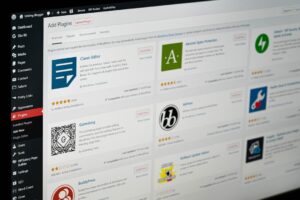Random PC shutdowns can be attributed to various factors, and identifying these causes is essential for effective troubleshooting and resolution. Overheating is a common culprit, as excessive heat can trigger automatic shutdowns to prevent component damage. Dust accumulation within the computer can impede airflow, contributing to overheating issues.
Faulty power supplies or uninterruptible power supplies (UPS) may also lead to unexpected shutdowns. Software and driver problems, along with hardware malfunctions, can be additional sources of this issue. Software-related causes of random PC shutdowns include outdated or corrupted software and drivers, which can compromise system stability.
Malware and viruses can interfere with normal system operations, potentially causing unexpected shutdowns. Hardware malfunctions, such as failing hard drives or defective RAM, may also result in random shutdowns. Understanding these diverse causes enables users to initiate appropriate troubleshooting measures, including hardware diagnostics, software updates, or seeking professional assistance when necessary.
Key Takeaways
- Random PC shutdowns can be caused by various factors such as overheating, power supply issues, software and driver problems, and hardware issues.
- Overheating and dust buildup can lead to random PC shutdowns, so it’s important to regularly clean the internal components and ensure proper ventilation.
- Testing the power supply and UPS can help identify if there are any issues with the power source that may be causing the random shutdowns.
- Updating and monitoring software and drivers is crucial to ensure that the PC is running smoothly and to prevent any unexpected shutdowns.
- Running hardware diagnostics can help identify any faulty hardware components that may be causing the random shutdowns. If the issue persists, seeking professional help and support may be necessary.
Checking for Overheating and Dust Buildup
Overheating and Dust Buildup
One of the primary causes of random PC shutdowns is overheating, which can occur when the computer’s cooling system is unable to effectively dissipate heat from the internal components. This can be caused by a buildup of dust and debris inside the computer, which obstructs airflow and prevents proper cooling.
Cleaning the Computer
To address this issue, users can take a few simple steps to clean out their computer. This can be done by opening up the computer and carefully removing any dust and debris using compressed air or a soft brush. Additionally, ensuring that the computer’s fans are functioning properly and that airflow is not obstructed can help prevent overheating and random shutdowns.
The Effects of Dust Buildup
Dust buildup inside a computer can have serious consequences, including overheating and system instability. Over time, dust can accumulate on the computer’s internal components, including the CPU, GPU, and motherboard. This can impede the cooling system’s ability to dissipate heat, leading to overheating and system instability.
Prevention is Key
To prevent dust buildup and reduce the likelihood of random shutdowns, users can take a few simple precautions. This includes ensuring that the computer is placed in a well-ventilated area and that its fans are functioning properly. By taking these steps, users can help prevent overheating and ensure that their computer runs smoothly and efficiently.
Testing the Power Supply and UPS

In addition to checking for overheating and dust buildup, testing the power supply and UPS (uninterruptible power supply) is crucial in addressing random PC shutdowns. A failing power supply can lead to unexpected shutdowns as it may not be able to provide sufficient power to the computer’s components. To test the power supply, users can use a multimeter to measure the voltage output of the various connectors.
Additionally, swapping out the power supply with a known working unit can help determine if the power supply is the cause of the random shutdowns. Similarly, testing the UPS, if one is being used, can help identify if it is contributing to the issue. The UPS (uninterruptible power supply) is another component that should be tested when addressing random PC shutdowns.
A failing UPS can result in unexpected shutdowns as it may not be able to provide a consistent and clean power supply to the computer. To test the UPS, users can check its battery health and ensure that it is functioning properly. Additionally, connecting the computer directly to a power outlet bypassing the UPS can help determine if the UPS is causing the random shutdowns.
By testing both the power supply and UPS, users can identify if these components are contributing to the issue and take the necessary steps to address any issues.
Updating and Monitoring Software and Drivers
| Software/Driver | Version | Last Update | Status |
|---|---|---|---|
| Operating System | Windows 10 | June 2021 | Up to date |
| Antivirus Software | McAfee | July 2021 | Up to date |
| Graphics Driver | NVIDIA GeForce 460.89 | August 2021 | Up to date |
Another important step in addressing random PC shutdowns is updating and monitoring software and drivers. Outdated or corrupted software and drivers can lead to system instability and unexpected shutdowns. To address this issue, users should regularly check for updates for their operating system, as well as for any installed software and drivers.
Additionally, monitoring for any error messages or warnings related to software or driver issues can help identify potential causes of random shutdowns. Regularly updating software and drivers is crucial in maintaining system stability and preventing random shutdowns. Outdated or corrupted software and drivers can lead to system instability and unexpected shutdowns.
To address this issue, users should regularly check for updates for their operating system, as well as for any installed software and drivers. Additionally, monitoring for any error messages or warnings related to software or driver issues can help identify potential causes of random shutdowns.
Running Hardware Diagnostics
Running hardware diagnostics is another important step in addressing random PC shutdowns. Hardware malfunctions such as a failing hard drive or faulty RAM can contribute to unexpected shutdowns. To diagnose hardware issues, users can utilize built-in diagnostic tools provided by the computer’s manufacturer or third-party software.
These tools can help identify potential hardware problems such as bad sectors on a hard drive or memory errors in RAM. Additionally, physically inspecting hardware components for any signs of damage or wear can help identify potential causes of random shutdowns. Running hardware diagnostics is crucial in identifying potential hardware issues that may be causing random PC shutdowns.
Hardware malfunctions such as a failing hard drive or faulty RAM can contribute to unexpected shutdowns. To diagnose hardware issues, users can utilize built-in diagnostic tools provided by the computer’s manufacturer or third-party software. These tools can help identify potential hardware problems such as bad sectors on a hard drive or memory errors in RAM.
Additionally, physically inspecting hardware components for any signs of damage or wear can help identify potential causes of random shutdowns.
Utilizing System Restore and Recovery Options

Reverting to a Previous State
System restore allows users to revert their computer’s state back to a previous point in time when it was functioning properly. This can help address issues caused by recent software installations or updates that may be contributing to random shutdowns.
Repairing Corrupted System Files
Additionally, utilizing recovery options such as Windows’ built-in recovery tools or third-party recovery software can help repair corrupted system files or restore the operating system to a healthy state.
A Crucial Step in Troubleshooting
Utilizing system restore and recovery options is crucial in addressing random PC shutdowns caused by software issues. By reverting to a previous state and repairing corrupted system files, users can increase their chances of resolving the issue and getting their PC up and running smoothly again.
Seeking Professional Help and Support
If all else fails, seeking professional help and support may be necessary in addressing random PC shutdowns. Professional technicians have the expertise and tools necessary to diagnose and address complex hardware and software issues that may be causing random shutdowns. Additionally, contacting the computer’s manufacturer for support or taking the computer to a certified repair center can provide access to specialized diagnostic tools and resources that may not be available to individual users.
If all else fails, seeking professional help and support may be necessary in addressing random PC shutdowns. Professional technicians have the expertise and tools necessary to diagnose and address complex hardware and software issues that may be causing random shutdowns. Additionally, contacting the computer’s manufacturer for support or taking the computer to a certified repair center can provide access to specialized diagnostic tools and resources that may not be available to individual users.
In conclusion, understanding the causes of random PC shutdowns is crucial in effectively troubleshooting and resolving this issue. By checking for overheating and dust buildup, testing the power supply and UPS, updating and monitoring software and drivers, running hardware diagnostics, utilizing system restore and recovery options, and seeking professional help and support when necessary, users can take proactive steps to address random PC shutdowns and maintain their computer’s stability and reliability.
If you’re experiencing the frustrating issue of your PC randomly shutting off, you’re not alone. It can be caused by a variety of factors, from overheating to software issues. One helpful article I found on this topic is “Common Reasons Why Your PC Randomly Shuts Off” from Kantoris Gadgets. This article provides valuable insights into the potential causes of this problem and offers practical solutions to help you troubleshoot and resolve it. Whether it’s a faulty power supply or a software glitch, understanding the root cause is the first step in finding a solution.
FAQs
What are the common reasons for a PC to randomly shut off?
Some common reasons for a PC to randomly shut off include overheating, power supply issues, hardware malfunctions, software problems, and electrical issues.
How can I troubleshoot my PC if it is randomly shutting off?
You can troubleshoot your PC by checking for overheating, ensuring proper ventilation, checking the power supply, testing hardware components, updating software and drivers, and checking for electrical issues.
How can I prevent my PC from randomly shutting off?
To prevent your PC from randomly shutting off, you can regularly clean the internal components, ensure proper ventilation, use a reliable power supply, keep software and drivers updated, and use a surge protector to protect against electrical issues.
When should I seek professional help for my PC randomly shutting off?
You should seek professional help if you are unable to identify the cause of the random shut offs, if the issue persists despite troubleshooting, or if you suspect a hardware malfunction that requires specialized knowledge to address.